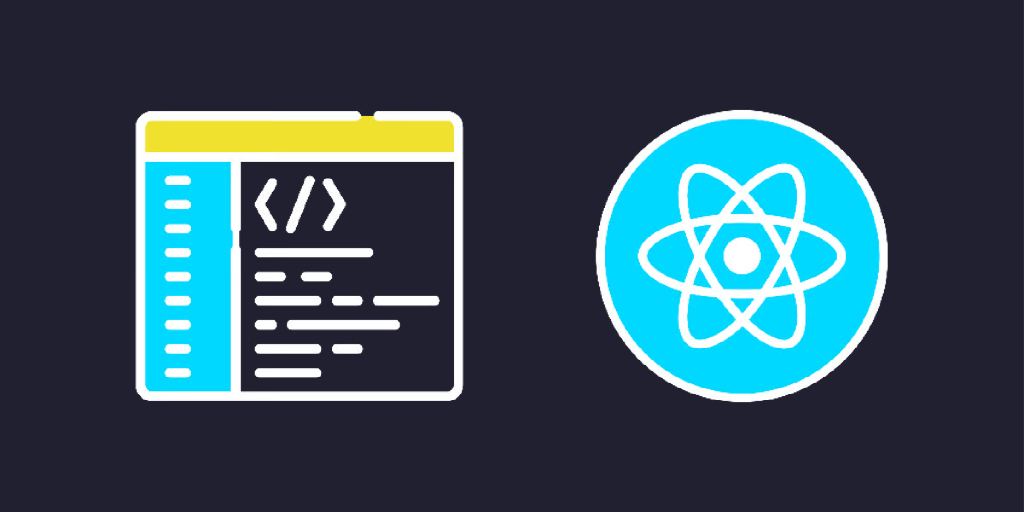Scrolling to an element in React can be done using plain JavaScript.
You can select a DOM element and update the scrollable element's (e.g. body) scrollTop position manually, or using the scrollTo method to match the DOM element's top position on the screen. However, there's an easier way...
Using scrollIntoView function
The simplest way to scroll to an element in React is by calling the scrollIntoView function on the element. However, you first need to get the DOM element ref from useRef or select it from the DOM directly.
Here's how you might scroll to another section when clicking a button:
import './style.css';
function BasicExample() {
const handleClickScroll = () => {
const element = document.getElementById('section-1');
if (element) {
// 👇 Will scroll smoothly to the top of the next section
element.scrollIntoView({ behavior: 'smooth' });
}
};
return (
<>
<div id="hero-section">
<button className="btn-scroll" onClick={handleClickScroll}>
Scroll Down
</button>
</div>
<div id="section-1">Section 1</div>
</>
);
}
export default BasicExample;
scrollIntoView usage in ReactHere's what it looks like:
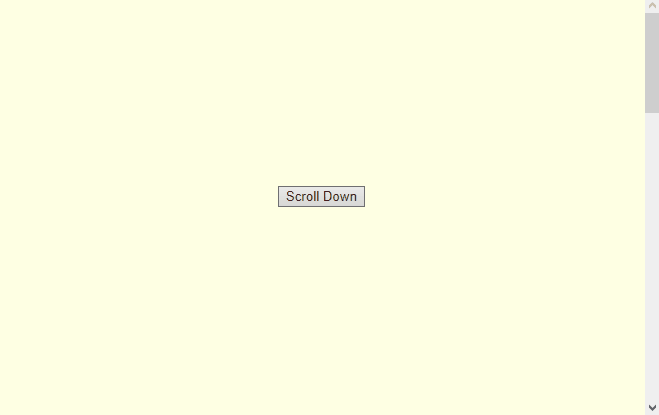
Additionally, the scrollIntoView method accepts optional parameters to control the scroll animation and where to focus on the element.
Real quick - would you like to master Web Development? If so, be sure to check out my recommended platform to learn coding online:

Scroll to a new element in React
Because we require a referent to a DOM element to scroll it into view, we may run into problems when the DOM element is created in response to state changes in React.
An example of this problem is a list, where we want to scroll to the last element in the list after a new one is added, but the list is rendered based on an array in the state.
You can use the flushSync method from react-dom to update the DOM immediately after the component state is updated. Here's how it can be used:
import { useRef, useState } from 'react';
import { flushSync } from 'react-dom';
import { v4 as uuid } from 'uuid';
import { uniqueNamesGenerator, names } from 'unique-names-generator';
import './style.css';
type Person = {
id: string;
name: string;
};
function Example() {
const listRef = useRef<HTMLUListElement | null>(null);
const [people, setPeople] = useState<Person[]>([]);
const handleAddClick = () => {
// 👇 Will wait until the DOM is updated with the new state
flushSync(() => {
setPeople((people) => [
...people,
{
id: uuid(),
name: uniqueNamesGenerator({
dictionaries: [names],
}),
},
]);
});
// 👇 Scroll to the last element in the list
listRef.current?.lastElementChild?.scrollIntoView();
};
return (
<>
<ul className="list" ref={listRef}>
{people.map((person) => (
<li key={person.id}>{person.name}</li>
))}
</ul>
<button onClick={handleAddClick}>Add new person</button>
</>
);
}
export default Example;
flushSync to immediately scroll to bottom after a new item is added in state.Here's what the result looks like:
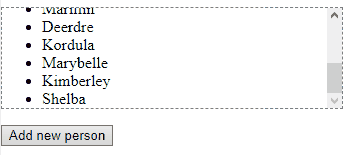
Scroll to element only if needed
The scrollIntoView method will scroll even if the element is already visible on the screen. You may not want it to do anything in that case. There is an alternative method with the same options called scrollIntoViewIfNeeded.
The scrollIntoViewIfNeeded option is still experimental without good support on Firefox. To achieve complete support, you can use a ponyfill.
Caveat
By using scrollIntoView (and also scrollTo) with behavior: smooth you're leaving it up to the browser to control the animation. This means smooth scrolling may not work with some browser or OS settings.

I've noticed, that if I uncheck the "Animate controls and elements in windows" box in my Windows Performance Options, the smooth scrolling stops working across all browsers.
To gain more control you may use a 3rd party scroll-into-view library, which will also give you additional options to fine-tune the scroll behavior.
Conclusion
JavaScript API offers a simple way to scroll to an element via scrollIntoView method. However, it doesn't offer much fine-grained control and depends on browser and OS settings.
If you're willing to put a little more effort, you can use a 3rd party library that allows you to tweak the settings to your liking. It works by manually updating the scrollTop position, so it's unaffected by the environment settings.
Hey, if you're serious about learning React, I highly recommend the courses on educative.io - it's my favorite platform for learning to code.
Here's a course on React that will teach you how to build something more than another to-do app (finally, am I right?):